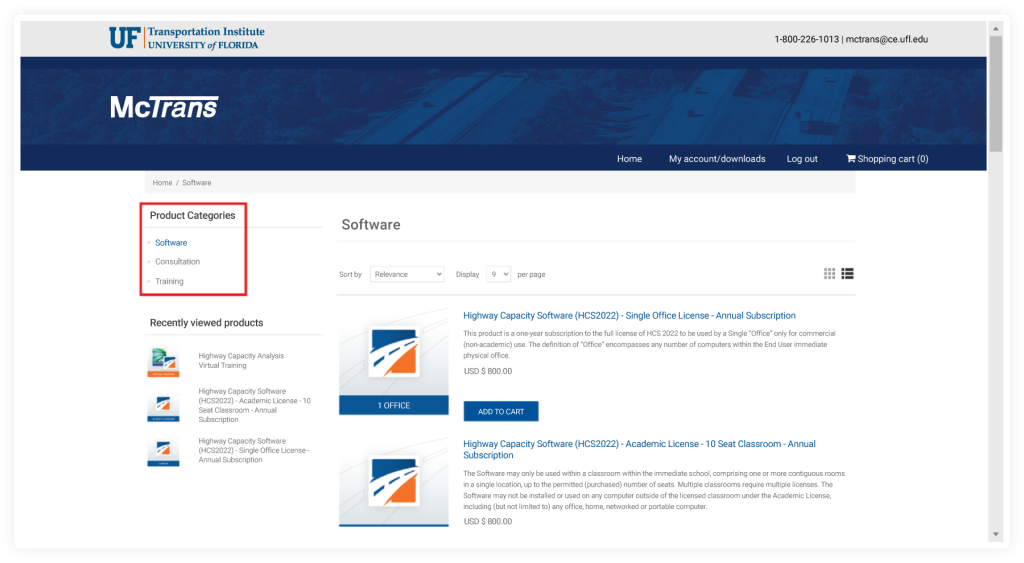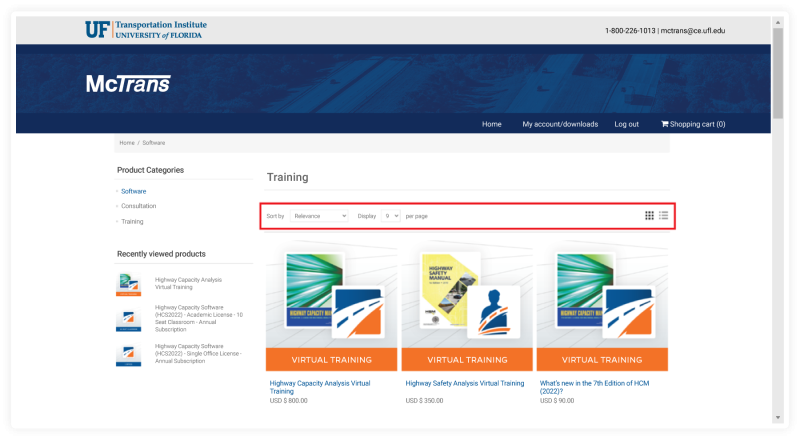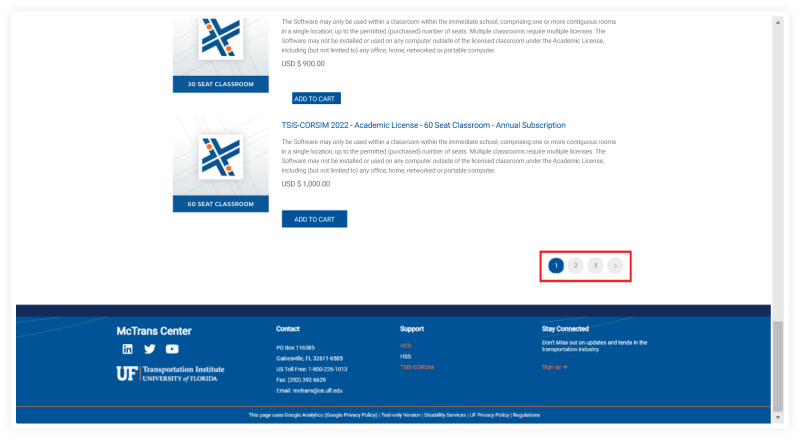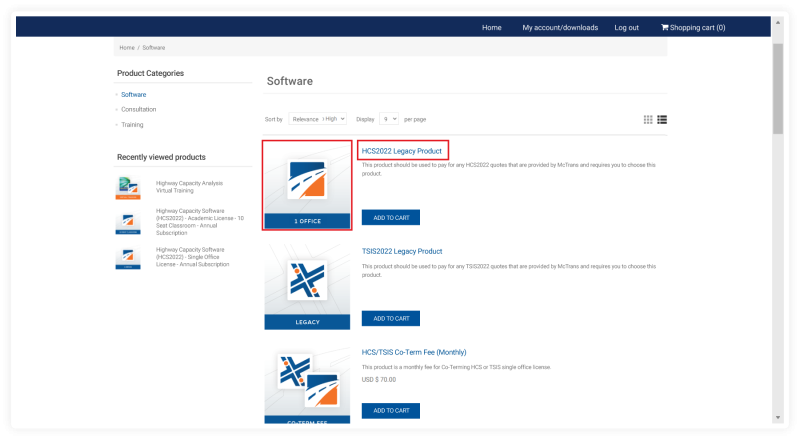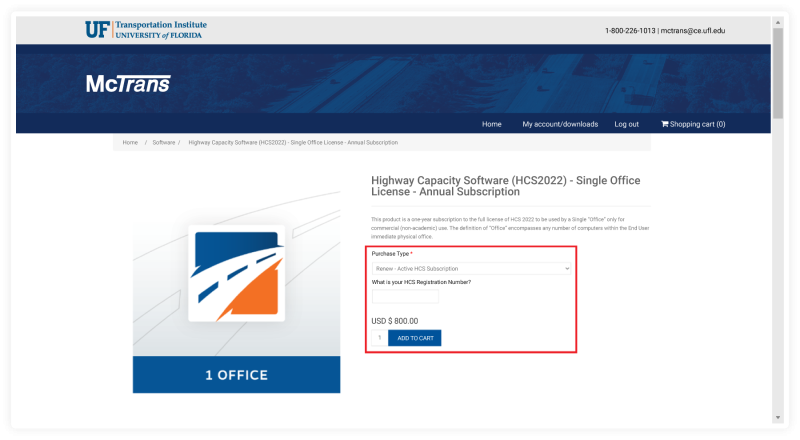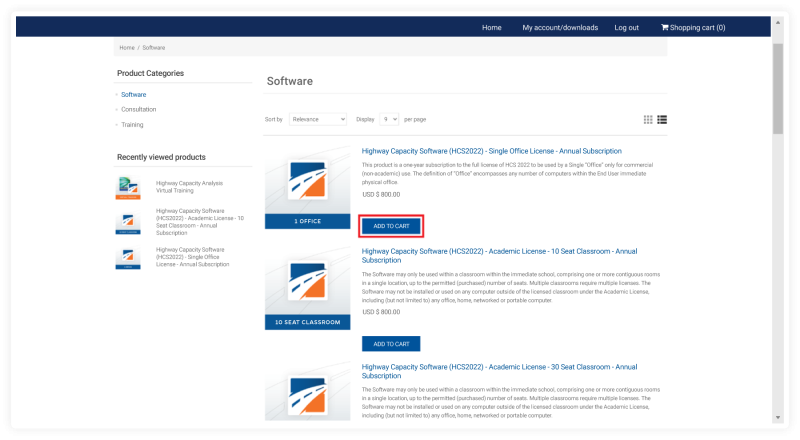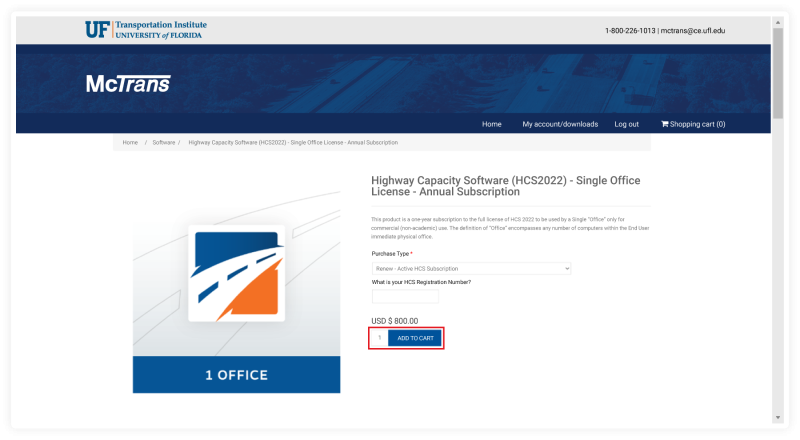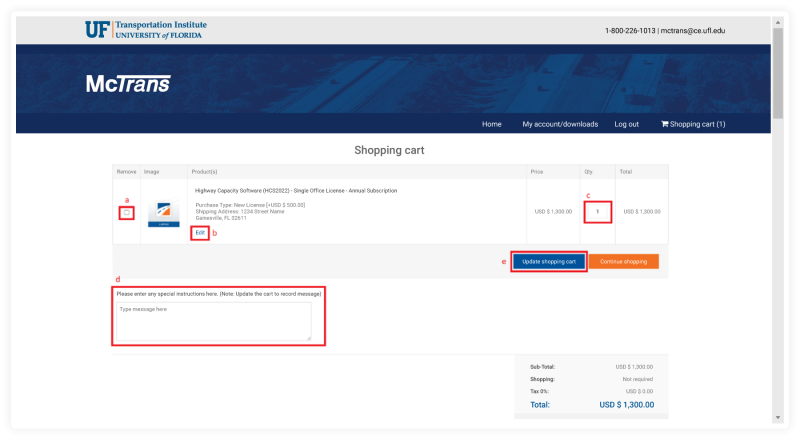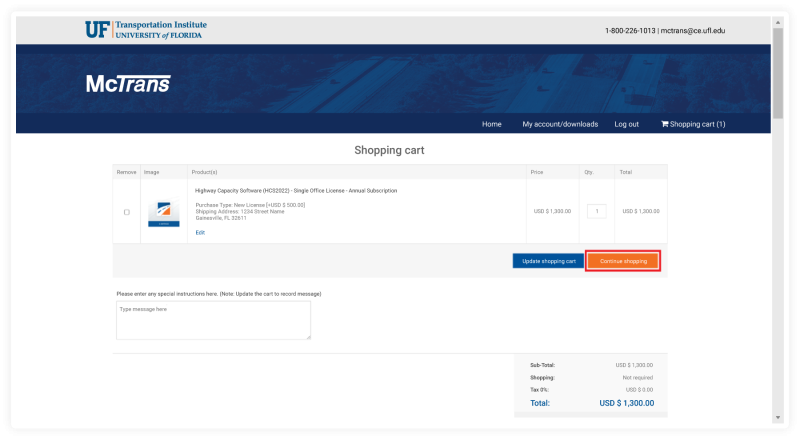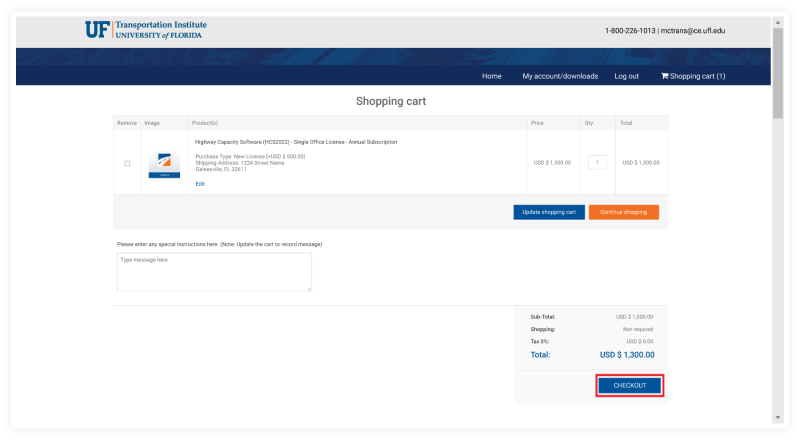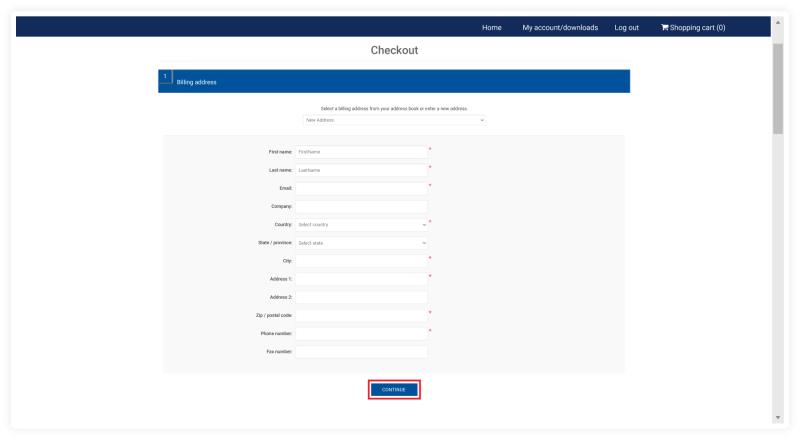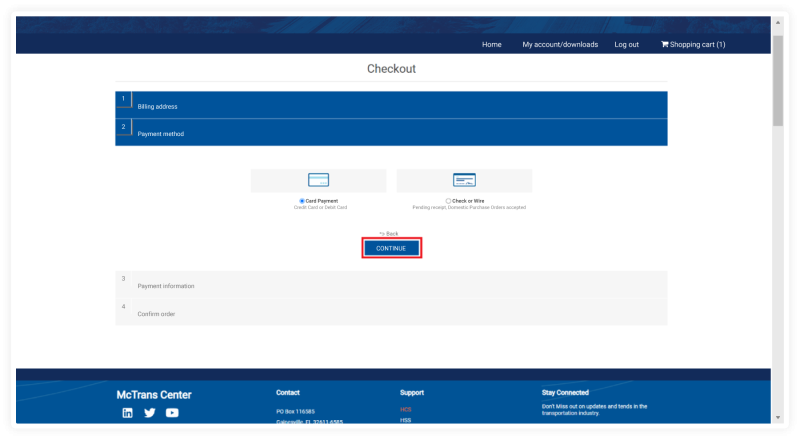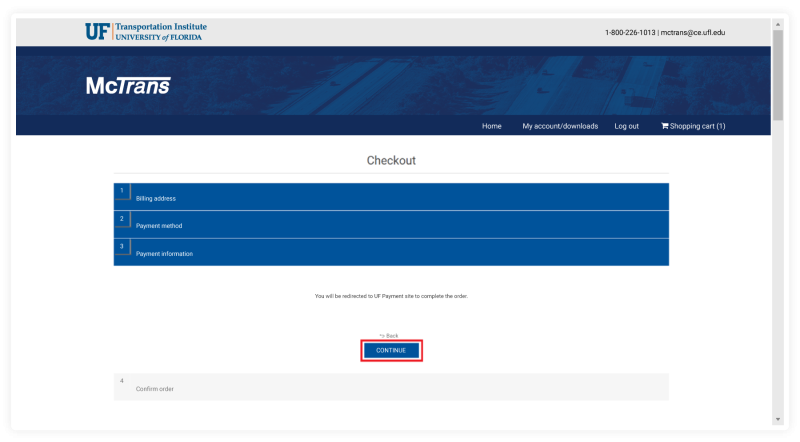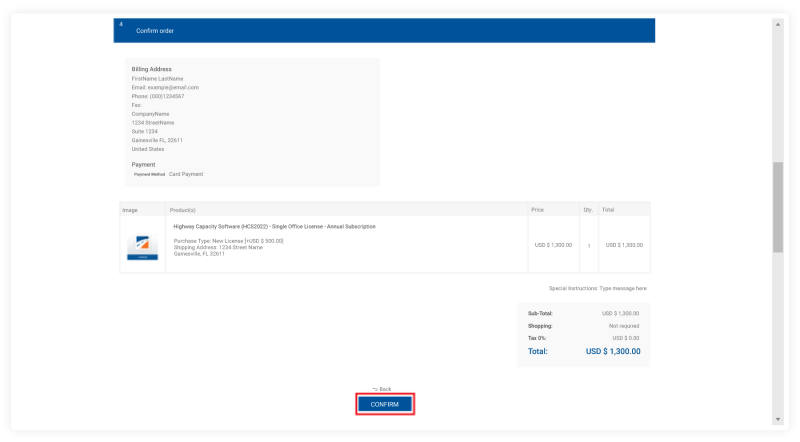How to select and pay for items in the McTrans store
To select and pay for items, please visit our store.
Viewing Items
- Our store has three product categories: Software, Consultation, and Training. The category links can be found on the left side menu. Select the category from which you would like to purchase. Once a product category has been selected from the left side menu, the available products from that category will be displayed.
Note: Products from different categories cannot be added to the cart in the same order. If you wish to purchase products from different categories, you will need to place separate orders.
- Options for how products are displayed can be found above the product list.
- Sort by options include:
- Relevance
- Name: A to Z
- Price: Low to High
- Price: High to Low
- Created on
- Number of items to display on the page at a time include:
- 3
- 6
- 9
- Options for how to view the products include:
- Grid
- List
- Sort by options include:
- If products are displayed on multiple pages, scroll to the bottom of the page. You can select a page number or > to continue browsing through more products.
-
To select a product to purchase, click on the title or the image of the product. This will bring you to the product details.
Shopping Cart and Checking Out
- On the product details page, the quantity of the product can be changed. Any other required information will also be available on this page (e.g., purchase type, registration number, etc.).
- If you wish to add this product to your cart, please click on the ADD TO CART button. This can be done on the product details page or the page when browsing through products if no additional information is required.
Note: For products that require additional information, clicking on the ADD TO CART button while browsing products will take you to the product details page rather than automatically adding the product to your shopping cart.
- When all desired products are added to your shopping cart, you can click the Shopping cart (#) link at the top right corner of the screen. This will take you to the shopping cart page and show you all the products that have been added to your cart.
- If necessary, you can edit your cart.
- Remove any item by checking the checkbox in the Remove column.
- Edit any additional product information by selecting the Edit link in the Product(s) column; this will bring you back to the product details page where you can update the information. Click UPDATE to record changes.
- Change the quantity of an item by changing the number in the Qty. textbox.
- Leave any special instructions for McTrans by typing a message in the textbox under the shopping cart table.
- If you choose to make any of these changes, please click on the button Update shopping cart to record all changes.
- If you want to add more items to your cart, please click on the button Continue shopping. This will take you back to the products page where you can browse more products.
- If you are done editing your cart, please click CHECKOUT. This will bring you to the checkout page where you can enter payment information.
Billing and Payment Information
- Under 1 Billing address, please use the drop-down menu to select your billing address or enter a new address. Then click CONTINUE.
- The billing address is the address connected to your payment method. The shipping address is the address where any software products from your order will be sent electronically. Please note that PO Box addresses are not allowed as the shipping address (physical addresses are required).
- If you select New Address, more fields will appear for you to enter all relevant information.
- Under 2 Payment method, select which payment method you would like to use. There are two options: Card Payment or Check or Wire (Pending receipt, Domestic Purchase Orders accepted). After selecting an option, please click CONTINUE.
- Under 3 Payment information, information will be displayed based on the selected payment method.
- If you selected Card Payment, you will be redirected to the UF Payment site to enter your card information and complete your order after confirming your order in the next step.
- If you selected Check or Wire, information will be provided to you on where to mail your check or make your wire transfer. Please note that checks or Purchase Orders are not accepted for international purchases.
- Under 4 Confirm order, please ensure all information concerning your order is correct. If it is, please click CONFIRM. Your order will be submitted to McTrans Center, and you should also receive a confirmation e-mail.