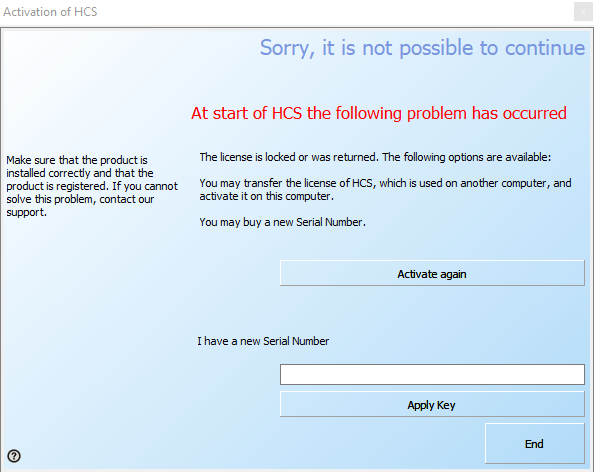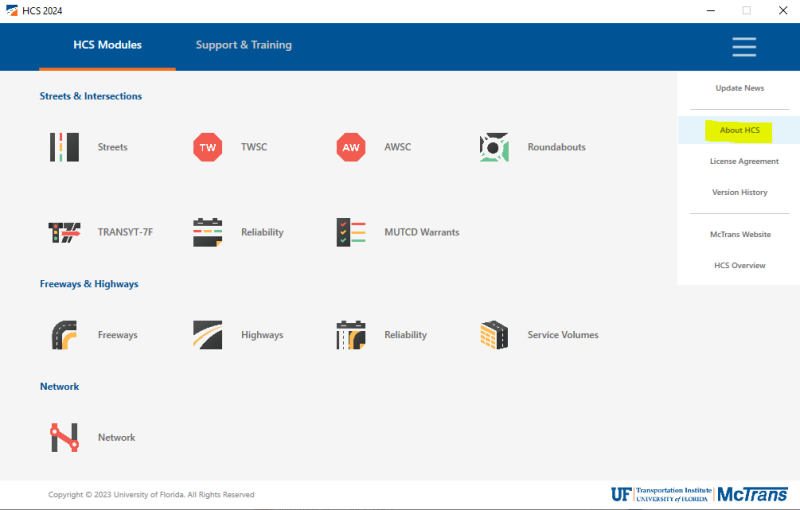Deactivating Your Software
- To deactivate your software, open the License Viewer in your software.
- Highway Capacity Software (HCS)
- Open the HCS main menu
- Click the three lines in the upper right corner of your window
- Select About HCS, which will cause the About HCS window to appear
- Click the License Viewer button
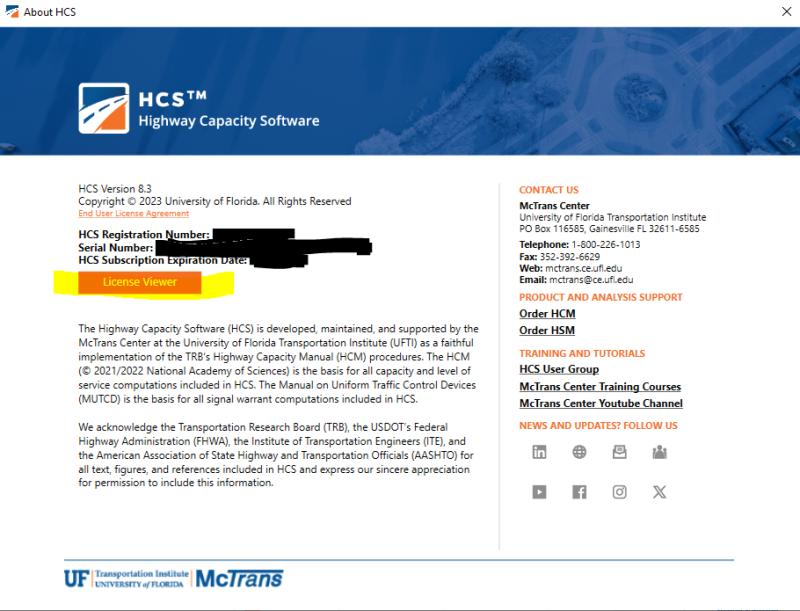
- Highway Safety Software (HSS)
- Open HSS
- Click the About HSS link on the start screen or click Menu > Help > About HSS, which will cause the About HSS window to appear
- Click the License Viewer button
- TSIS-CORSIM
- Open TSIS-CORSIM
- Click Help > About TSIS, which will cause the About TSIS-CORSIM window to appear
- Click the License Viewer button
- Highway Capacity Software (HCS)
- Once the License Viewer window is open, click the Transfer License button found at the bottom of the window.
- An activation window will appear. To deactivate your license, click the Deactivate now button found at the bottom of the window. Follow the instructions on the window to deactivate your software.
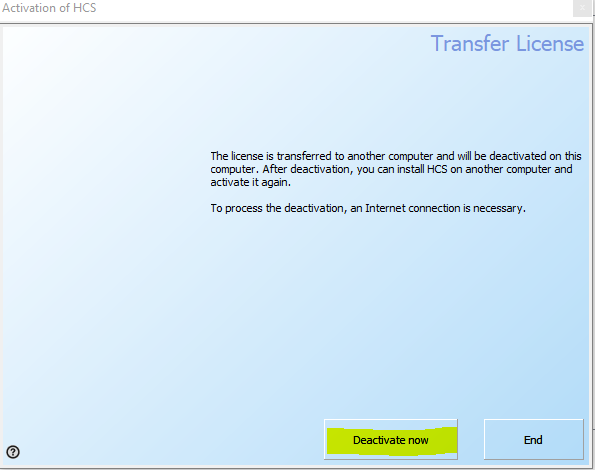
- If you decide to not deactivate your software, please click the End button at the bottom of the window or the x button at the top right corner of the window instead.
- If you need to reactivate your software, close your current software session and start a new session. An activation window will appear and you can click on the Activate again button. Follow the instructions on the window to reactivate your software.